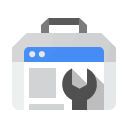How to Use Google Search Console: A Beginner's Guide
Google Search Console is a free tool provided by Google to help website owners monitor and maintain their website's presence in Google's search results. Here’s a step-by-step guide to get you started:
1. Setting Up Your Account
- Sign In: Log in to your Google account.
- Add Property: Go to Google Search Console, click on ‘Add a new property,’ and choose ‘Website’ from the dropdown menu. Enter the URL of your site, ensuring it matches the exact URL in the browser bar.
- Verify Ownership: Choose a verification method (HTML file upload, domain name provider, HTML tag, GA tracking code, or GTM container snippet) to confirm you own the website.
2. Understanding the Dashboard
- Overview: The first tab you’ll see is the Overview, which provides key metrics such as total clicks from search results, indexed and non-indexed pages, and page experience issues.
- Navigation: The dashboard is structured around various sections:
- Performance: Tracks how your site performs in regular search results, Discover, and Google News.
- Indexing: Shows how Google discovers and indexes your pages, including XML sitemaps and page removals.
- Experience: Provides insights into mobile and desktop performance, Core Web Vitals, and HTTPS connections.
- Shopping: For e-commerce sites, tracks performance in Google Shopping.
3. Submitting Your Sitemap
- Sitemap: Submit your sitemap to Google to help it understand the structure of your website. The process varies by website builder, but generally, you need to upload an XML file named
sitemap.xml.
4. URL Inspection
- URL Inspection Tool: Use this tool to check if specific URLs are indexed by Google. If a page is not indexed, you can request Google to re-index it.
5. Analyzing Performance
- Performance Data: Use the Performance section to see which pages are getting the most traffic and impressions. You can also compare ranking data over time to identify trends.
- Filters: Apply filters by search type (web, image, video), date range, and other criteria to refine your data analysis.
6. Troubleshooting
- Notifications: Google Search Console sends email notifications for new errors, helping you stay on top of issues like crawl errors, broken code, and non-indexed pages.
- Error Messages: Regularly check the Indexing section for error messages like “Crawled – currently not indexed” and take action to resolve them.
Key Features and Tips
- Regularly Check Indexing: Ensure that all pages are correctly indexed by Google. Use the Indexing section to monitor this.
- Use Filters: Filters are crucial for analyzing specific data. Use them to focus on non-branded keywords, traffic spikes, and other performance metrics.
- Monitor Core Web Vitals: The Experience section helps you understand how Google values your page’s performance on mobile and desktop, using Core Web Vitals.
By following these steps and utilizing the various features of Google Search Console, you can effectively monitor and improve your website's performance on Google.